Volunteer Sign-Up Frequently Asked Questions
Everything you wanted to know about signing up to volunteer, but were too afraid to ask.
NOTE: The below instructions were created prior to 2020. In 2021, AYSO updated their registration platform. Most of the info still applies, although some of the buttons / screens will look different.
Q: Where do I sign up to volunteer?
A: To become a Region 114 volunteer, start by submitting a Volunteer Application under your OWN login at ayso114.org. Do not submit a volunteer application for a spouse under your own login.
Q: Do I submit separate applications for each team?
A: Coaches and Team Managers should submit an application for EACH team. However, Referees only need to submit ONE volunteer application, regardless of how many teams for whom they plan to referee.
Q: How do I sign up to volunteer?
A: Here are the steps to sign up as a volunteer with Region 114:
Log into ayso114.org.
If you are a returning volunteer, login to the account with which you previously registered to volunteer.
If you are a new volunteer, or don’t remember your previous account, log into the account under which your players are registered. (This helps the system identify to which player you are connected.)
Upon logging in, click the Volunteers tab on the left side.
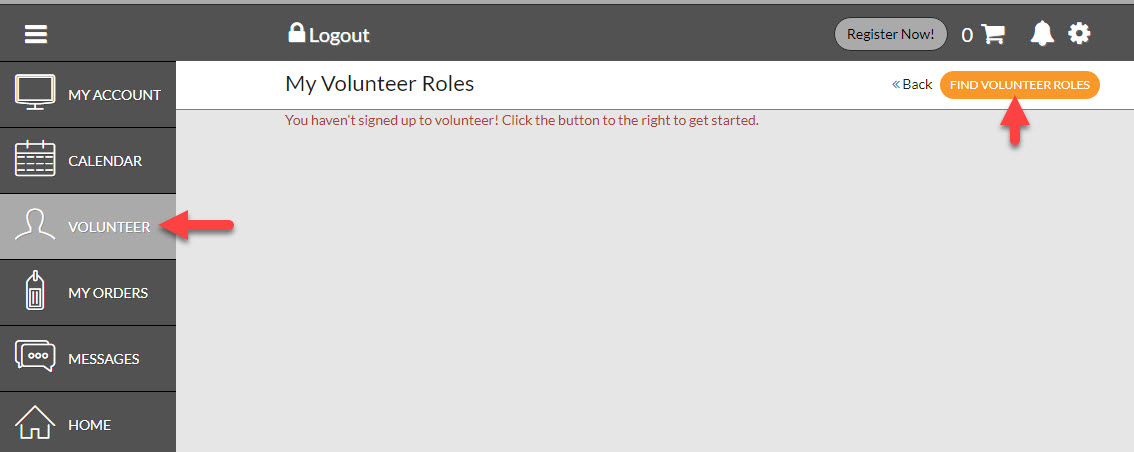
By default, the Volunteer page displays a red message, "You haven’t signed up to volunteer!" If you've volunteered for other roles, that message is replaced with your volunteer applications after the webpage loads.
Click the button labeled, “Find Volunteer Roles”.
Scroll to find the role for which you want to volunteer. Age Division / Team for which you plan to volunteer. Click Select.
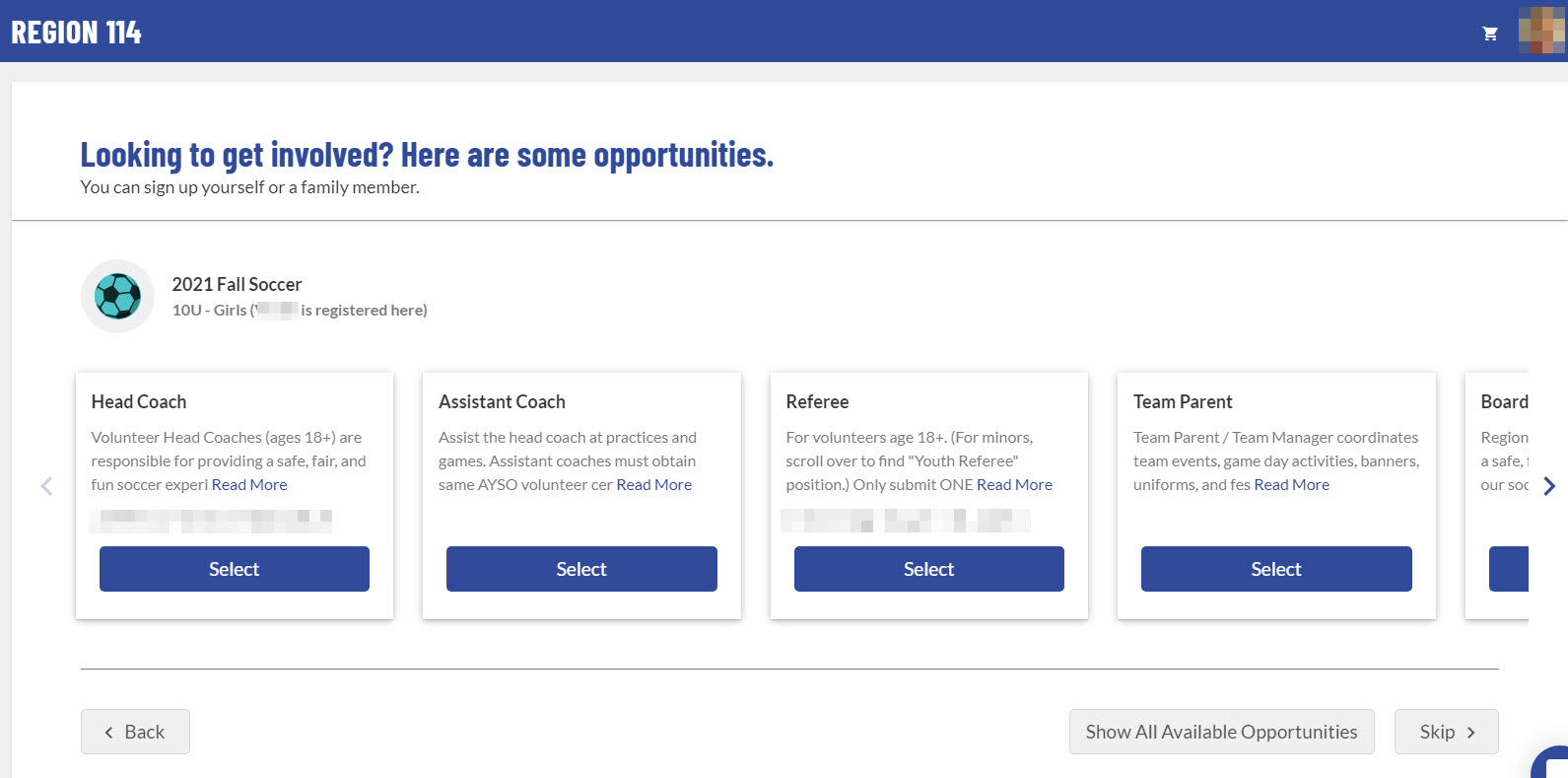
IMPORTANT: By default the system tries to show you roles for the division in which your players are registered. To find additional divisions, click "Show All Available Opportunities."
It does not matter which division a Referee chooses, but it is best to choose one that matches your registered player.
Complete all required fields in the Volunteer application and click Continue.
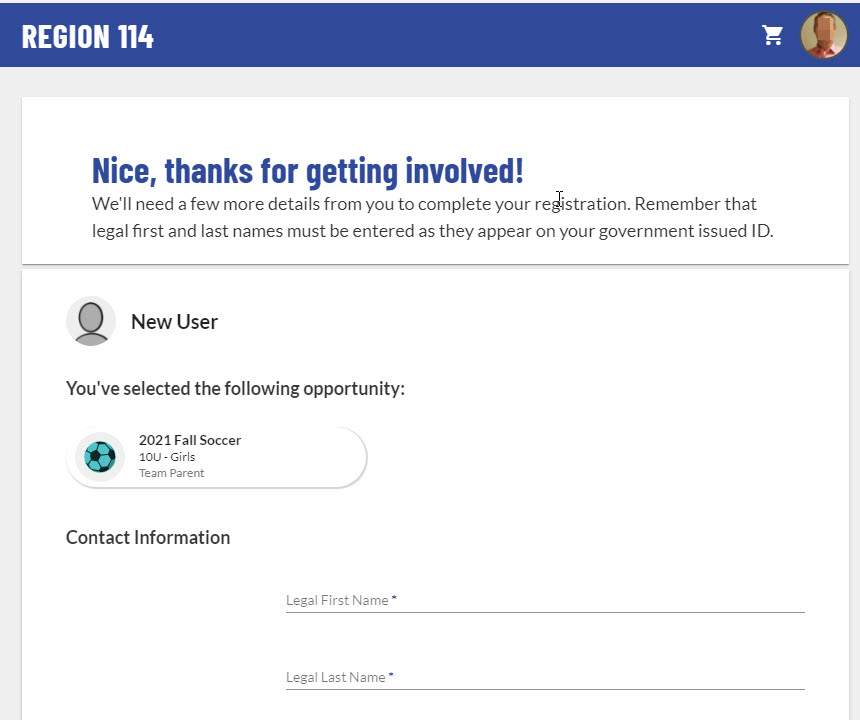
If signing up an additional user, double check the email address and click “Create Additional Account User & Continue.”

After you complete your form, you will receive an email from [email protected]. You must click the link in this email and follow its instructions in order to complete your volunteer application form. This allows AYSO to submit a background check. If you do not perform this step, your background check will never process and you will never be eligible to volunteer.
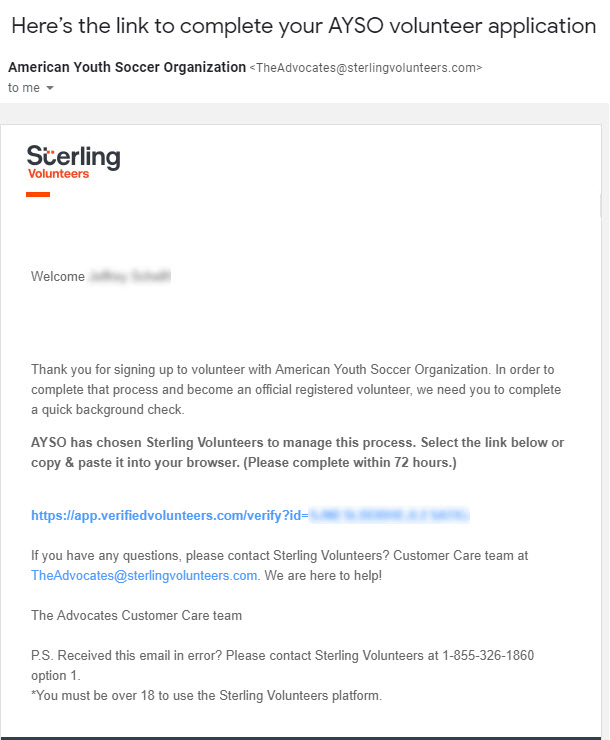
The additional background screening information requested is outlined in this document.
Q: Did my background check finish?
When you view the Volunteer tab of your account, you will see an overview of your Background Check (called "Risk Status") as well as a status summary of your certifications. If the Risk Status says Green, then your background check cleared without issue. If it says "Gray" then it is pending. Brown/blue means it is a youth. Orange means conditionally
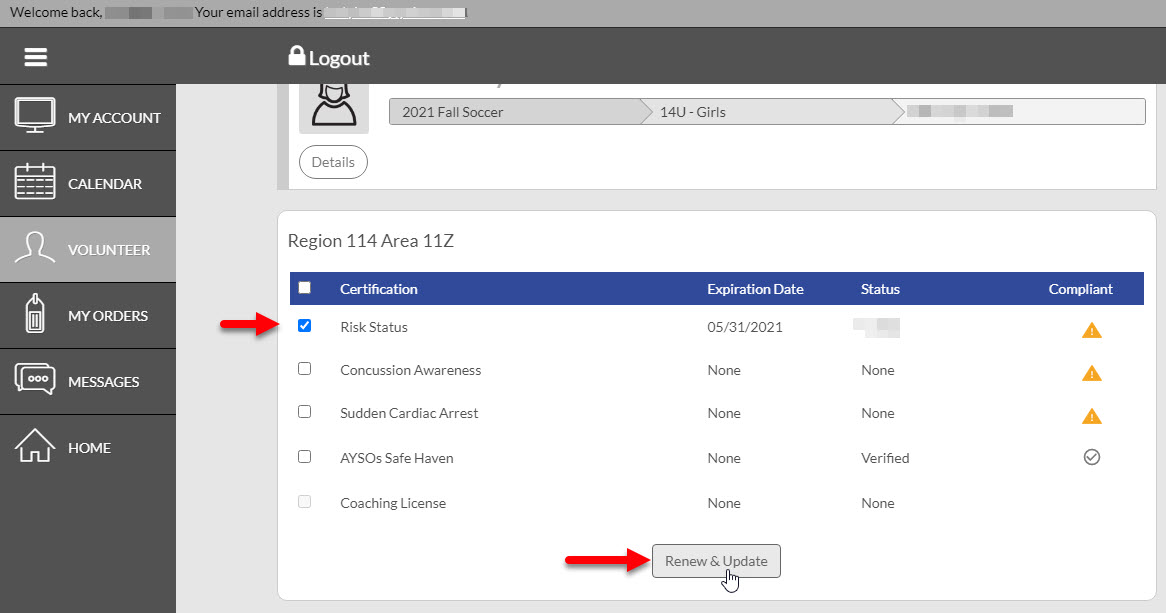
If your Risk Status is blank, or if there is a yellow warning triangle, then you have not started the background check or it has expired for the upcoming season. To resolve this, click the checkbox next to Risk Status and click Renew and Update. This will prompt you to confirm your information, and then will generate an email from Sterling Volunteers. You must follow the link in that email to complete the background check. This is a very important step, please make sure you follow the SterlingVolunteers.com instructions carefully.
If your status shows Gray for more than 48 hours, you MUST send an email to [email protected]. To expedite the process AYSO asks you to include your full name, Region Number (114), and your username in the body of the email.
If you originally e-Signed your application with the wrong legal name or date of birth, email [email protected] with the subject line "name or date of birth change" and provide the incorrect information you originally submitted and how it should be corrected.
Q: Do I have to pay for the background check?
No. The volunteer verification company (Sterling Volunteers) may present you with a screen asking if you want to pay or have the region pay. The choice is yours.
Q: What is an Additional User Account?
A: Additional Users are account holders linked to a primary user. This is often a spouse, partner, significant other, relative, etc who has agreed to volunteer. Additional users have their own account username and password, but because they are linked, it allows us to connect the volunteer application with a player registered under the primary account.
Q: How do I create or log into my Additional User account?
A: An additional user MUST be invited by the primary user. To add, invite, or review your additional user(s):
Click the Gear icon to open up Account details.
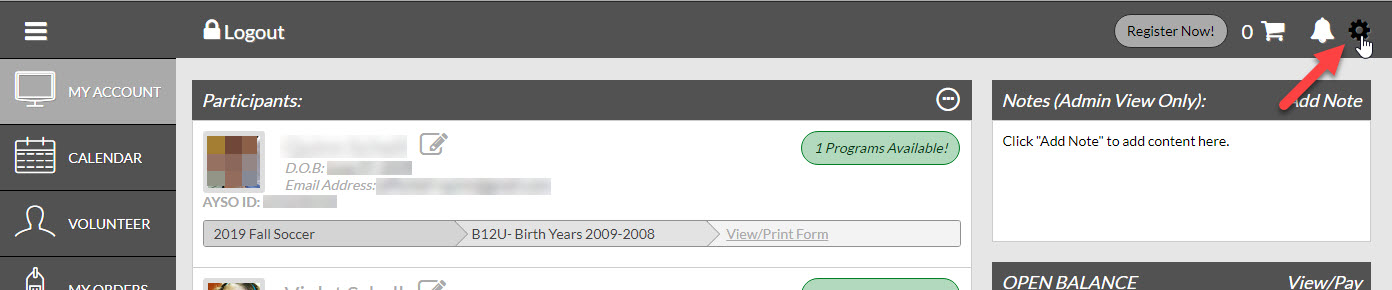
Scroll to the bottom to review existing additional users.
To add a new user, click Add Additional Account Holder.
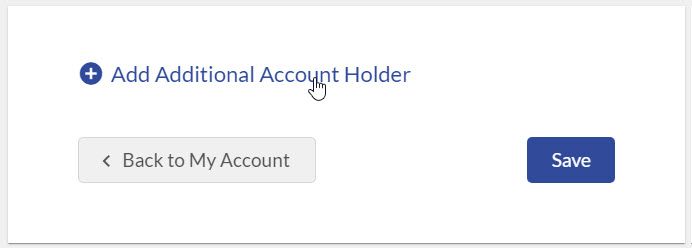
Q: What does Pending status mean next to Additional User?
A: If the additional user shows at the bottom of your Account information, but the username says “Pending” it means the user never clicked the Invite email from you and never created their own account with a separate username.
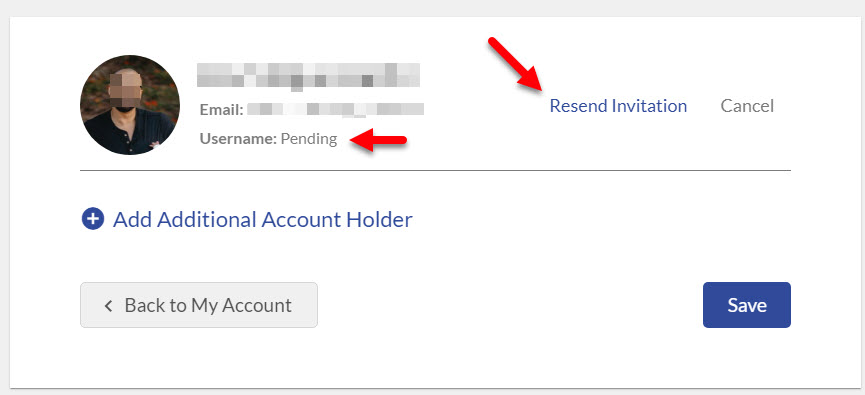
To fix a Pending invitation, click the Resend Invitation button next to the additional user.
NOTE: Until the additional user clicks the link from the Invite email and creates their own account, they will NOT be able to access AYSOU for completing required safety videos.
Q: What is AYSOU?
A: AYSO University is AYSO's training platform. This is where you complete online safety videos PLUS register to attend in-person courses.
Q: How do I log into AYSOU?
A: When viewing your volunteer application in your account, find the AYSOU button. (Note: If you just created an account, it may take up to 24 hours for your AYSOU access to be enabled.
If you are a household with multiple AYSO accounts, make sure you are logged in as yourself. To be safe, first LOGOUT of ayso114.org. Then LOGIN to ayso114.org as yourself, and then view your Volunteer application and click AYSOU.
Q: What courses do I need to take to become a certified AYSO volunteer?
A: All volunteers must complete three online courses through AYSOU: Safe Haven™, CDC Concussion Awareness, and Sudden Cardiac Arrest.
There is another course, SafeSport, which you can take separately.
In addition, Coaches must obtain their age-specific Coach Certification by taking an instructor-led class. Some classes are "fully in-person," and some are hybrid online and in-person. (The "online only" courses offered at AYSOU do not satisfy your certification. You must pair this with an in-field portion with an instructor.)
Referees must obtain their level-specific certification through instructor-led classes as well. Talk to your Coach Administrator or Referee Administrator for more information.
Q: How do I find in-person certification courses on AYSOU?
A: Once logged into AYSOU, click Training Event. By default, the Training Event shows you Region 114 events. But you can take your certification courses through ANY Region that is offering a class that fits your schedule.
Note: Higher-division Coaching Certification does not confer to lower levels. Meaning, if you are a Certified 12U Coach, this does not qualify you to coach at the 10U level. Coaches must obtain Certification at each age-division they coach, in order to be protected under the Volunteer Protection Act.
Q: How can I verify which volunteer requirements I have completed?
A: When logged into your AYSO114.org account, click Volunteer. Your Volunteer page shows you all volunteer requirements and whether they have been completed.
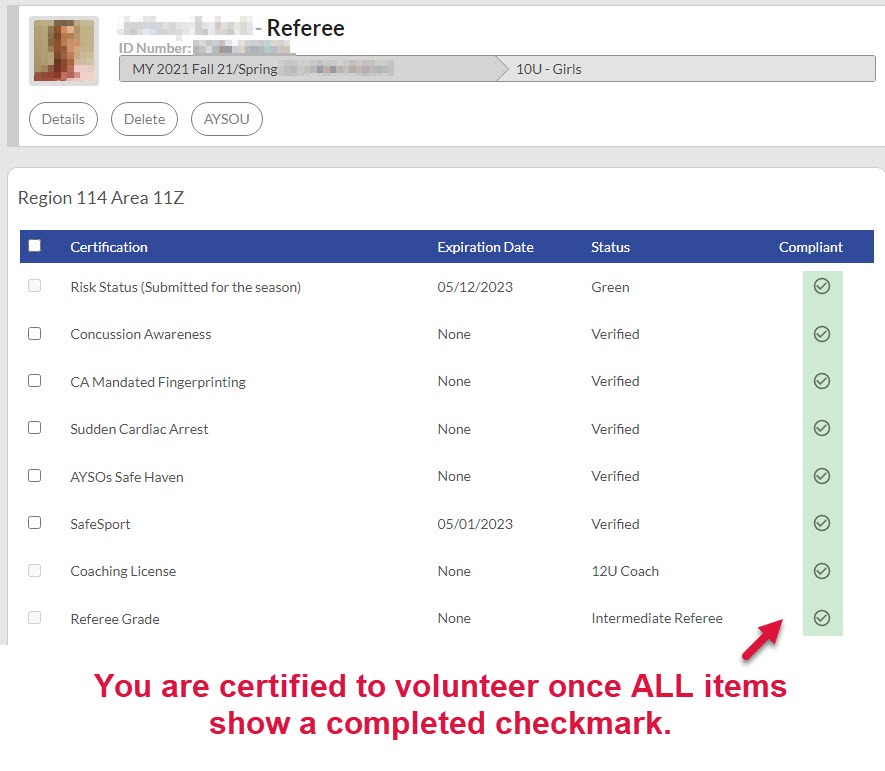
Can I be reimbursed if another region charged me a fee to take an in-person course?
Region 114 volunteers are not charged for in-person volunteer courses hosted by Region 114. However, other regions usually charge learners from outside their region. Typically around $35. Please obtain a receipt from the region and submit it along with the Region 114 Volunteer Reimbursement Form (found in the Forms menu) to our treasurer.